How to Setup a Test Framework for Deployment Rule Sets (DRS)
Applies To
Java SE JDK and JRE - Version 7 and later
All Platforms
Introduction
Java SE 7 update 40 introduced Deployment Rule Sets (DRS). This is a feature for enterprises to manage their Java desktop environment directly. DRS provides a way for enterprises to continue using legacy business applications in an environment of ever-tightening Java applet and Java Web Start application security policies.
For additional information, refer to the Deployment Rule Set section of the JDK 8 Deployment Guide.
Note: This document is updated as of Java SE 7 update 45 with a default security slider setting of “High.”
Disclaimer: This sample code is provided for educational purposes only. It is not supported by Oracle Support. It has been tested internally, however we do not guarantee that it will work for you. Ensure that you run it in a safe test environment. Additionally, the code and object names used in this article represent fictitious sample names that make up an example. Any similarity to actual code is purely coincidental and not intended in any other manner.
Procedure for Setting-Up a Test Framework for DRS
This document uses a Hello World example with complete code and step by step instructions, to illustrate how to set up a test framework for deployment rule set. Here is the source code of the main applet, HelloWorld.java:
import javax.swing.JApplet;
import javax.swing.SwingUtilities;
import javax.swing.JLabel;
public class HelloWorld extends JApplet {
public void init() {
try {
SwingUtilities.invokeAndWait(new Runnable() {
public void run() {
String msg = System.getProperty("java.version");
JLabel lbl = new JLabel("Hello World " + msg);
add(lbl);
}
});
} catch (Exception e) {
System.err.println(e);
}
}
}Here is the sample HelloWorld.html:
<HTML>
<HEAD>
<TITLE>HelloWorldSimpleApplet</TITLE>
</HEAD>
<BODY>
<P>HelloWorld</P>
<applet
code = "HelloWorld" archive = "HelloWorld.jar width = "200" height = "100">
</applet>
</BODY>
</HTML>Here is Manifest.txt (replace “Codebase” with your own customized location):
Codebase: <URL>
Application-Name: HelloWorld
Permissions: all-permissionsHere are the sample commands to create the applet jar file:
javac HelloWorld.java
jar cvf HelloWorld.jar Manifest.txt HelloWorld*.classNote: HelloWorld generates two class files: HelloWorld.class and the
anonymous HelloWorld$1.class.
Next, you need to set up a web server for testing. There are many choices for web server. One example is a Tomcat web server.
We are using a Windows OS as the example platform. Once you have installed the web server, the simplest way to get started is:
- Set the environment variable <JRE_HOME> to the top level installation directory of the JRE.
- Set the environment variable <CATALINA_HOME> to the top level installation directory of tomcat.
- Run the
<CATALINA_HOME>%\bin\startup.batscript. - Put the html and applet contents under the default
<CATALINA_HOME>%\webapps\<ROOT> - Cerify by loading from http://<HOST>:<PORT>/…
Once you have deployed the HelloWorld.html in your web server, you can
begin testing. When you load HelloWorld.html, you will get a prompt
about the applet being unsigned. To avoid this prompt without signing
the applet, you can setup an “allowlist” using a Deployment Rule Set.
Although you don’t necessarily need to sign the applet, you do have to
properly sign the DRS.
Here is the sample ruleset.xml:
<ruleset version="1.0+">
<rule>
<id location="<CODEBASE_URL>/" />
<action permission="run" />
</rule>
<rule>
<id />
<action permission="block" />
</rule>
</ruleset>The above rules allow Rich Internet Applications (RIAs) to run from the source location that matches the <CODEBASE_URL>, but block anything else.
Create the DeploymentRuleSet.jar as follows:
jar -cvf DeploymentRuleSet.jar ruleset.xmlNext step is to sign the DeploymentRuleSet.jar.
Refer to these blog posts for ways to sign code:
Note: JAR files should only be
signed once. If there is a problem with the jar file after it has been
signed, do not re-sign it. Once the cause of the problem is determined,
make a new JAR file from the original files contained in the jar file
and sign it. The procedure for DeploymentRuleSet.jar is
straightforward: extract ruleset.xml
Normally, you would purchase a code signing certificate from a trusted CA to sign your applet.
Next, create a new directory, <WINDIR>\sun\java\deployment, and copy
the DRS JAR file into it. To verify, bring up the Java Control Panel,
select the “Security” tab, click on “view the active Deployment Rule
Set”, and verify the content. When you reload the HelloWorld.html, you
won’t see the security prompt even though your applet is unsigned
because it has been included in the “allowlist”.
The next example uses DRS to block an application that is not running a specific JRE. Here’s a modified HelloWorld.html which specifies the applet be run on Java SE 6 update 65. The machine also has 6u45 and 7u45 installed.
<HTML>
<HEAD>
<TITLE>HelloWorldSimpleApplet</TITLE>
</HEAD>
<BODY>
<P>HelloWorld</P>
<applet
code = "HelloWorld" archive = "HelloWorld.jar width = "200" height = "100">
<PARAM name="java_version" value="1.6.0_65">
</applet>
</BODY>
</HTML>Build the HelloWorld.jar with the javac command from Java SE 6. The
applet will run when you load the HelloWorld.html. Next, follow the
previous instructions to create, sign, and install the
DeploymentRuleSet.jar with this ruleset.xml:
<ruleset version="1.0+">
<rule>
<id location="<CODEBASE_URL>/" />
<action permission="run" version="1.6.0_45" />
</rule>
<rule>
<id />
<action permission="block" />
</rule>
</ruleset>The above rules allow RIAs to run from the source location that matches
*.us.oracle.com only if JRE is 1.6.0_45 is installed, but block
anything else.
When you load HelloWorld.html, your applet will be blocked because the
installed JRE is 6u65.
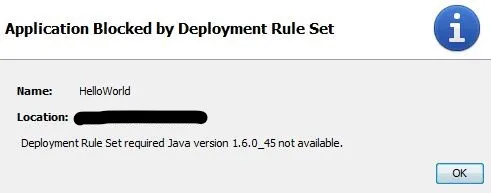
Note: The Deployment Rule Set feature requires the new Java Plug-in (available since Java SE 6 Update 10). Use of the old Java Plug-in is not supported. If a deployment rule set is installed, usage of the old plug-in is blocked for all RIAs.
Here is a parallel example for Java Web Start:
In this example, DRS is used to direct a Web Start application to run with 1.6 JRE, in a system where 1.8 and 1.6 JRE are installed.
To clear all java caches:
% javaws -uninstallCompile the following Web Start application with 1.6 javac
HelloWorldws16.java:
import javax.swing.*;
public class HelloWorldws16 extends JFrame {
public static void main(String args[])
{
JFrame frame = new JFrame();
frame.setDefaultCloseOperation(JFrame.EXIT_ON_CLOSE);
String msg = System.getProperty("java.version");
JPanel p = new JPanel();
p.add(new JButton("Hello world from "));
p.add(new JButton(msg));
frame.getContentPane().add(p);
frame.setSize(200,200);
frame.setVisible(true);
}
}manifest.txt:
Codebase: <URL> is a placeholder. Replace this entry with your specific Codebase URL.
Codebase: <URL>
Application-Name: HelloWorldws16
Permissions: all-permissions
Main-Class: HelloWorldws16.classCreate jar with the above manifest:
% jar cfvm HelloWorldws16.jar manifest.txt HelloWorldws16.classNext, sign the HelloWorldws16.jar (with your customized signing procedure)
HelloWorldws16.jnlpCodebase: <URL> is a placeholder. Replace this entry with your specific Codebase URL.
Note: j2se version=“1.6.0_141”, the jnlp request to use a specific 1.6 JRE
<?xml version="1.0" encoding="UTF-8"?>
<jnlp spec="1.0+" codebase="[URL]"
href="HelloWorldws16.jnlp">
<information>
<title>HelloWorldws16 jnlp</title>
<vendor>Java Support</vendor>
</information>
<resources>
<!-- Application Resources -->
<j2se version="1.6.0_141"
href="http://java.sun.com/products/autodl/j2se"/>
<jar href="HelloWorldws16.jar"
main="true" />
</resources>
<security>
<all-permissions/>
</security>
<application-desc
name="HelloWorldws16"
main-class= "HelloWorldws16"
width="300"
height="300">
</application-desc>
<update check="background"/>
</jnlp>If you load the jnlp file at this point, the 1.8 JRE will be use by default instead of 1.6 JRE.
ruleset.xml:
The <URL> in the location parameter is a placeholder. Replace this entry with your specific location.
<ruleset version="1.0+">
<rule>
<id location="<URL>/>
<action permission="run" version="1.6+" />
</rule>
</ruleset>Create DeploymentRuleSet.jar
% jar -cvf DeploymentRuleSet.jar ruleset.xmlNext, sign the DeploymentRuleSet.jar (with your customized signing procedure)
Create %WINDIR%\sun\java\deployment if it does not exist already. Copy
the signed DeploymentRuleSet.jar to %WINDIR%\sun\java\deployment
Load HelloWorldws16.jnlp in your browser. You will see the application
displaying 1.6.0_141 as the version of JRE in use.
deployment` if it does not exist already.
Last reviewed on Sat Feb 01 2025 00:00:00 GMT+0000 (Coordinated Universal Time)